Azure Websites Paas offering from Microsoft gives you more power to you. You could change a few default configurations that come with the platform by various means, for example, for PHP you can set a few settings in .user.ini, for any custom values for ApplicationHost.config, you can use XDT transforms. There are a lot of times, you want to check what are the default configuration files that are used for your Azure Website. You could easily get those files from the Kudu Console. To access the Kudu Console, navigate to https://yoursite.scm.azurewebsites.net, and login with your deployment credentials.
Once you are in the site, click on “Debug console” menu, and choose “CMD”, or Powershell. Both should open a file explorer, and a console window below. From the file explorer, you can click on the “Site Root” icon, the middle one, and then click on the “Config” folder.
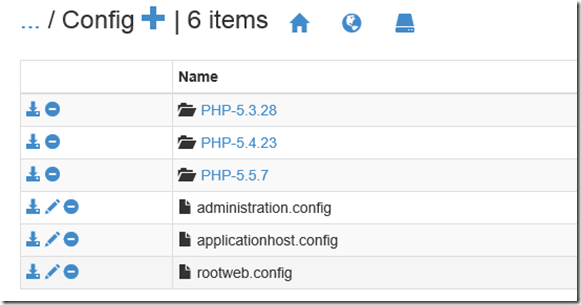
This is the hidden place (well, not anymore) where you will find all the configuration files related to your website instance. So, you have there your applicatiohhost.config file, the rootweb.config file, and also the PHP.ini files for various PHP versions available for the website.
You could either view the file right there by clicking on the could download the file by clicking on the  icon. Ofcourse, the below console you see there is powerful too. You could try your favorite command line utility in there. For example, I want to print out the last 10 lines of the configuration file.
icon. Ofcourse, the below console you see there is powerful too. You could try your favorite command line utility in there. For example, I want to print out the last 10 lines of the configuration file.
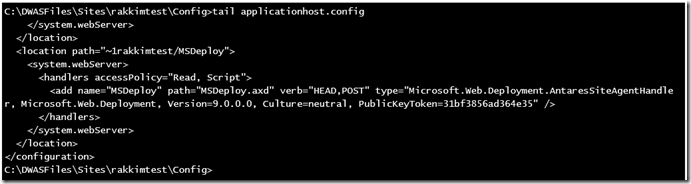
And, yes, you can edit a few files right from this Kudu as well.
Well, you get the point! Have fun.