I’m no ScottGu, or Scott Hanselman, but I had my own privilege to introduce the Site Extensions gallery to the world during my talk on ‘Deepdive with Windows Azure Websites’ along with Puneet at India’s First ever Windows Azure Conference, Bangalore, March 20, 21st. David Ebbo was kind enough to let me do this. Watch out for his blog/twitter for more updates on this in the coming days. This gallery is part of your Kudu console of the Windows Azure Website. It’s like Nuget for Site Extensions. This should provide an amazing opportunities to people with diagnostics products, or helper console for Websites to get people use it with Azure Websites. Needless to say, you will hear more about this soon, but for now, it is how it appears.
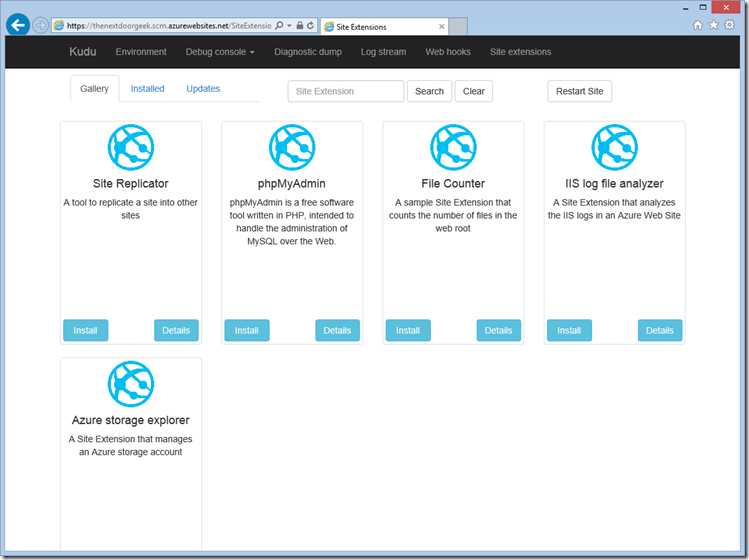
There are only a few available right now, but I’m sure this list is going to grow. By the way, this feature is live! So, login to your SCM site of your Windows Azure Websites, and you will see a new option in the top bar, ‘Site Extensions’. You can install a Site Extension listed there by just clicking on “Install”. Once you have installed it, you have to restart the site to make it functional. You have a “Restart Site” button in the top. You also will see this new one that you installed in the “Installed” tab. From there, you can click on the “Launch” button to see the new Site Extension that you installed for your site in action. The Azure Storage Explorer site extension is really cool.
I’m sure I will write more about this sooner. Come back again later. You can follow me on Twitter for quick updates.